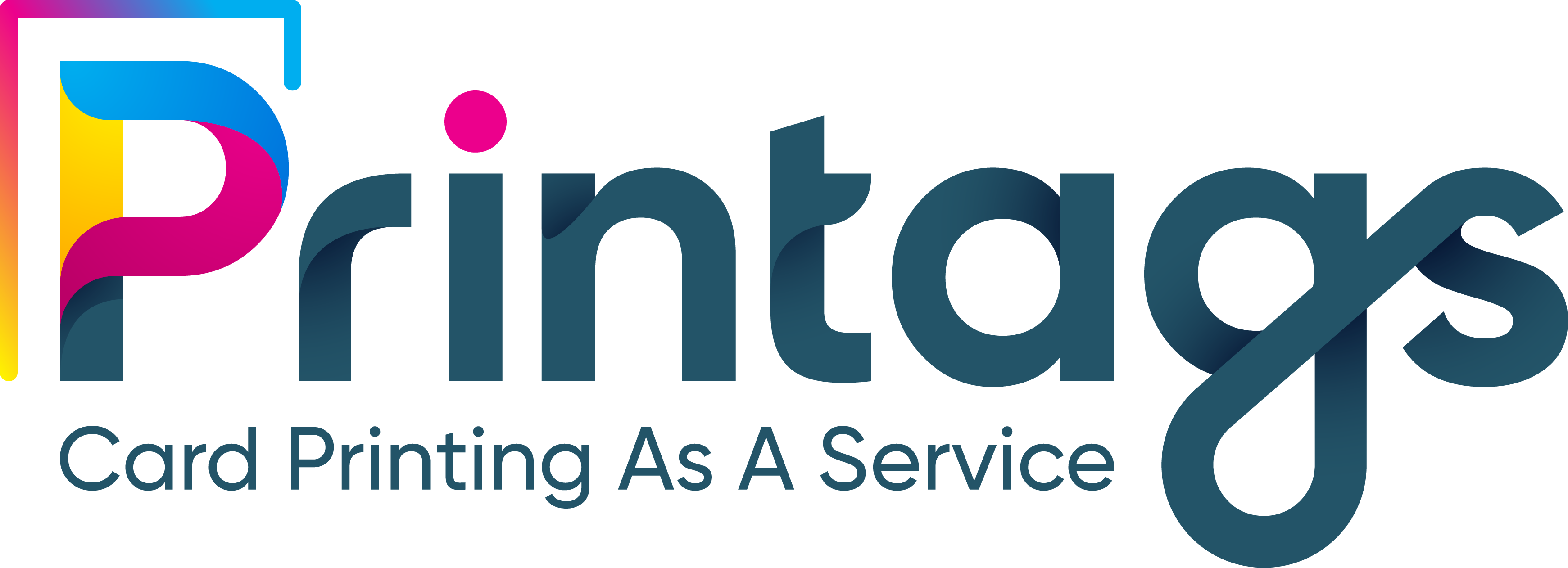The installation of a card printer may seem complex, but by following the steps described below, you can easily configure your printer.
1. Initial preparation
Before you start, make sure you have the following items:
- Suitable power supply
- Power cable
- USB cable
- Reject box for defective cards
- Cleaning kit
- Quick installation guide
- Card design software
Check that all these components are included in the package. If anything is missing, contact your supplier. Use only the accessories supplied to ensure correct installation.
Setting up the printer :
- Install the printer in a dry, clean, dust-free, well-ventilated area.
- Make sure it's on a flat, stable surface.
2. Consumables installation
To ensure high-quality printing, we recommend using the consumables recommended by the manufacturer. Ribbons of other brands may damage the printer and compromise the warranty.
Ribbon installation :
- Open the hood: Make sure the printer is switched off.
- Insert the Ribbon : Place the ribbon in the slots provided, following the instructions.
- Close the hood: Close until you hear a click to ensure a perfect seal.
To install Cards :
- Prepare the Cards: Use ISO 7810-compliant cards for best print quality. Do not touch the printable surface of the cards, and avoid damaged or dirty cards.
- Loading cards : Open the card feeder and insert up to 100 0.76 mm thick cards, ensuring that they are correctly positioned according to the diagram. Close the feeder.
3. Printer connection
Power supply connection :
- Connect the power cable to the power supply and then to the printer.
- Connect the power cable to a safe, earthed electrical outlet.
Power-up check : When the printer is correctly connected, the LEDs on the control panel should light up. If not, check the connections.
4. Driver installation
Download and install the management software for your printer:
- Go to the manufacturer's website and download the corresponding driver.
- Follow the on-screen installation instructions.
- Connect the USB cable to the printer only after the software has been fully installed, to avoid any errors.
5. Installing the Card Design Software
Downloading and installing the card design software :
- For Windows : Double-click on the downloaded .exe file and follow the installation wizard instructions.
- For Mac : Double-click on the .dmg file, accept the terms of use and follow the instructions to complete the installation.
6. Performing a Test Print
Test printing :
- Wait for any printing in progress to finish.
- Make sure the ribbon and cards are correctly loaded.
- Press the push-button for four to five seconds until it goes out, then press again and hold until the LED flashes. The test card will be printed and ejected into the reject box.
Make Printags your partner for PVC card production
The installation of a card printer, while requiring a certain amount of preparation, enables you to manage thePVC card printing with complete control over the process. This step-by-step guide ensures successful installation and optimum use of your device.
However, for those who prefer to outsource the PVC card printing process, there is an alternative. PrintagsPrintags, a PVC card production workshop, offers a complete solution that goes beyond simple printing. By entrusting your needs to Printags, you benefit from a turnkey service that includes design, printing, logistics, dispatch and follow-up of the cards to your recipients.
If you're looking to optimize your time and resources by outsourcing these tasks, contact us to find out how our services can meet your specific PVC card needs!